How to send tickets to JitBit
JitBit Helpdesk has become quite popular recently. Due to its popularity, we decide to add the integration with JitBit into NetCrunch. This article explains how to configure NetCrunch to send tickets to JitBit.
Enable NetCrunch to post to JitBit
To enable NetCrunch to post important alerts directly to a JitBit Helpdesk, you need to first set up an Integration Profile for JitBit. To do so, click Monitoring Integration Profiles at the top of the NetCrunch application.
In the editor, the new Integration Profile needs to be named, and you will be asked for your company name that is part of your Helpdesks URL. Also, a username and password are required, so you might want to consider creating a new user for your NetCrunch to identify the source of the tickets.
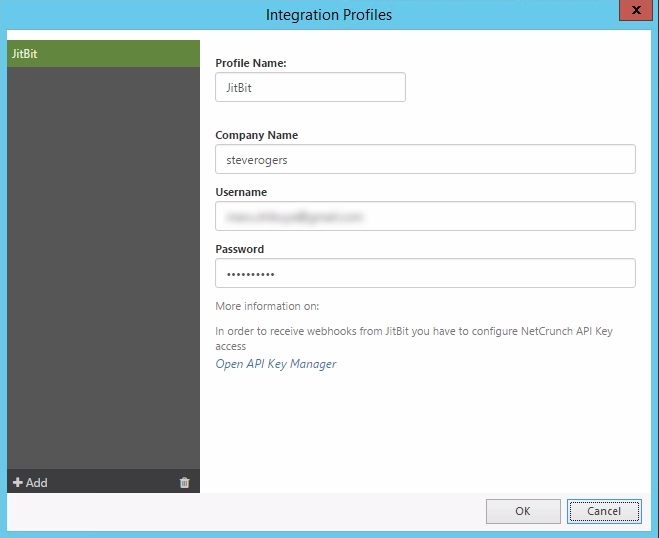
Create an alert sending the ticket to JitBit
Note: If you consider creating a WebHook from JitBit to NetCrunch, please create a new Ticket Category for your tickets which is exclusively used for NetCrunch alerts. Got to JitBit, click Administration Ticket categories, and add a new category there. This greatly simplifies the configuration of WebHooks later.
To let NetCrunch send a ticket, first, you need to create an alerting script (or edit the existing one). The steps below explain how to create a new alerting script.
- Click MonitoringAlerting Escalation Script
- In the Alerting Scripts Window click Add Alerting Script
- Click Add and select Action to Run immediately
- Click Integrations tab and select JitBit Ticket
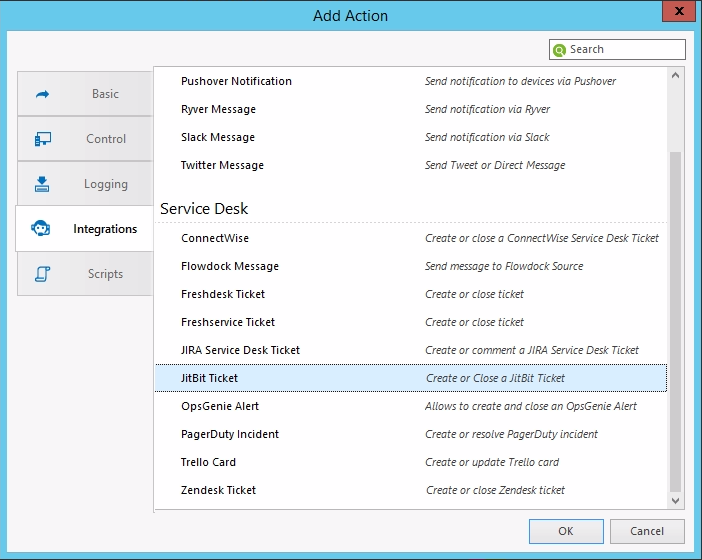
A new window will appear, and NetCrunch will take a moment to load your Ticket Categories. If you want to use a custom category, it should have been created beforehand. Now select the ticket category you want the NetCrunch tickets to have. Test sending tickets to JitBit by clicking the Test button. A small window with the test procedure will appear, and if everything is configured properly, the test should finish with "Successfully executed" and a test Ticket should now appear in your JitBit Helpdesk.

However, this simple procedure is not sufficient to execute the "Close Ticket" operation. To test the "Close Ticket" operation you need to create an alerting script with "Create Ticket" operation as an Action to Run Immediately and the "Close Ticket" operation as an Action to Run on Alert Close. Here you have to enter the ID of the status that the ticket shall receive: 1 is the ID for the status"New", while 3 equals the status "Closed". Then select a node and create an alert (for example Node Monitoring Disabled) to test and assign the alerting script to this alert. The following steps explain how to create a "Node Monitoring Disabled" alert for a single node.
- Right-click the node where you want to create an alert
- Select the Node Settings and click Alerts&Reports in the node settings window
- Click Add Alert, select the Basic tab and choose Node monitoring is disabled
- Right-click the new Alert and select Assign Predefined Alerting Script Your Script name
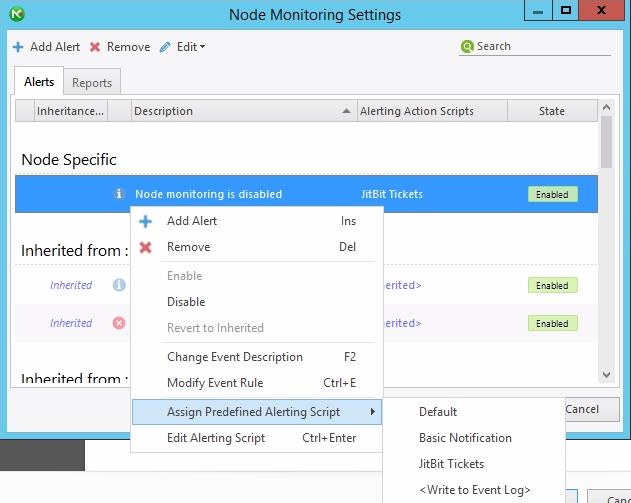
If you now trigger the alert (Disable the Node Monitoring), you will create a ticket. If this alert is closed (Node Monitoring Enabled) the ticket will be commented upon and closed. After such an alerting script is attached to various alerts, NetCrunch will send messages to JitBit each time when the given alert is generated.

WebHooks (Two-way-integration)
JitBit Helpdesk is one of our Two-way-integrations, which means you can configure a WebHook that sends information back to NetCrunch when the ticket is closed in JitBit so that the alert in NetCrunch will be closed as well. This does not resolve the problem which caused the alert but it will close the alert generated by NetCrunch (i.e. Node may still be down even though the alert is closed).
To be able to receive WebHooks from JitBit, you need to configure the NetCrunch API Key access. To do so, go to the JitBit Integration Profile and click "Open API Key Manager". Copy the WebHook URL and replace the [Web_Access_address] with your Web access address (i.e. https://123.456.789.0/ncinf/rest...).
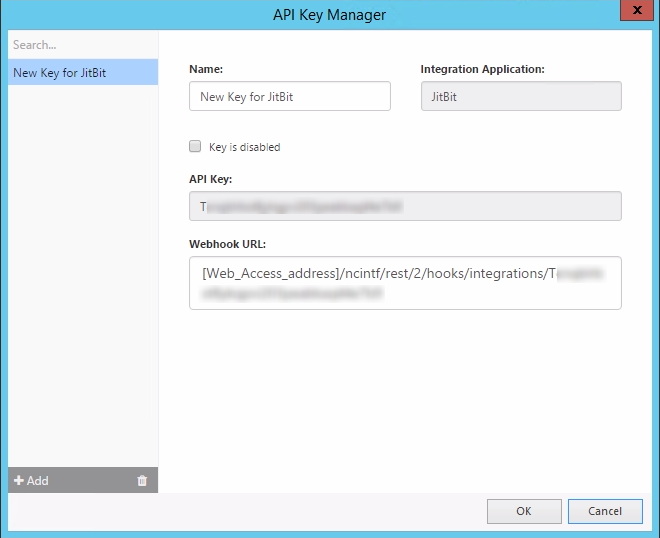
Go to JitBit, select Administration Automation Rules Create and create a Custom Rule. Name it and build a statement that has the following configuration: 1. When: "Ticket is closed" 2. And all of the following conditions are met: "Category is NetCrunch Alert Name" 3. Do: "Send an HTTP request via POST" and add the URL with your replaced Web_Access_Address in the field for the URL. Then enter the following line to Post Data:
{"ticketId":#ticketId#,"from":"#from#","status":"closed"}
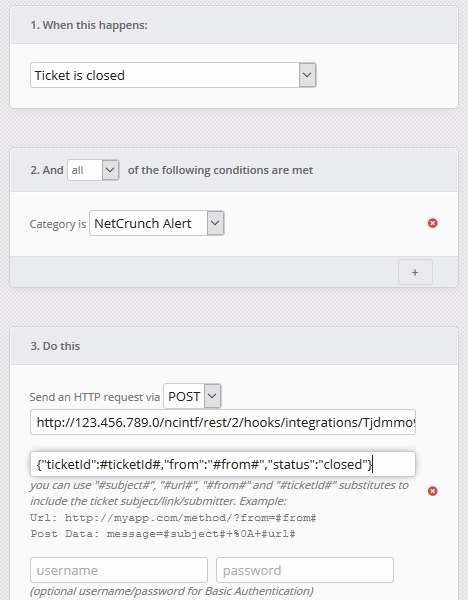
Save the new Rule. Now when NetCrunch creates a ticket and the ticket is closed by a JitBit agent, the alert in NetCrunch will also become closed (the problem may exist, just the alert for this problem is closed).

- [19.05.2020]How to send tickets to Service Desk Plus
Service Desk Plus is a platform that can help you track the resolution of various cases that affect your business. This article will show you how NetCrunch integrates with Service Desk Plus.
- [20.04.2020] Integrating MessageBird with NetCrunch
MessageBird is a cloud communications platform that allows sending SMS notifications among other things. This article will help you configure NetCrunch to send SMS/text message notification through MessageBird.
- [14.12.2018]How to send NetCrunch notification messages to Microsoft Teams
Microsoft Teams is the digital hub that brings conversations, content, assignments, and apps together in one place. This article will help you configure NetCrunch to send notification messages right into the Microsoft Teams channel.
- [10.12.2018]How to send NetCrunch notification messages via Amazon Simple Notification Service
Amazon Simple Notification Service is a web service that enables applications, end-users, and devices to instantly send and receive notifications from the cloud. This article explains how to configure NetCrunch to send notification messages via Amazon SNS.
- [29.11.2017] Converting NetCrunch alerts into tickets in the Mojo Helpdesk
View step-by-step instructions on setting up your NetCrunch to send tickets to your Mojo Helpdesk.
- [04.11.2017] Integrating NetCrunch with Clickatell SMS gateway
This article will show you how to configure NetCrunch to work with Clickatell text messaging platform.
- [16.10.2017] Using NetCrunch to create tickets in LiveAgent Helpdesk
LiveAgent is one of the most popular helpdesk software for SMBs. This article will explain and show how to set up two-way integration between NetCrunch and LiveAgent Helpdesk.
- [25.09.2017] Sending NetCrunch alerts to Ryver
For companies who do not want to use Slack as a chat, Ryver is a good alternative. It's a free communications tool that needs little to no configuration to get started with. This article will explain how to configure NetCrunch to send messages into a Ryver Team chat.
- [07.09.2017] Sending NetCrunch notifications with Pushover
If your company uses Pushover for business communication, you can now easily make NetCrunch part of your communication within Pushover. Pushover sends the received NetCrunch notifications directly to your specified devices via the Internet. This article will focus on how to configure NetCrunch for this integration.
- [17.08.2017] Sending NetCrunch alerts in Flowdock
One of the new features in NetCrunch is the possibility to integrate with Flowdock and to create tickets in the Flowdock Inbox for alerts. This article explains how to set up and configure a Flowdock integration.
- [18.07.2017] Forwarding NetCrunch alerts to OpsGenie
NetCrunch alerts can happen at any time, but sometimes they need the attention of someone who is not the NetCrunch user. With OpsGenie those alerts will be posted to OpsGenie Alerts Page as tickets and can trigger Notifications to the email address or the mobile as an SMS (text message), voice message, or mobile app. Here we will show you how to configure a NetCrunch integration with OpsGenie.
- [12.06.2017] Creating Freshdesk tickets from NetCrunch alerts
Integrating NetCrunch with the help desk tool that you are already using is possible without additional programming. In this article, we will explain how to set up your NetCrunch to convert alerts into tickets in your Freshdesk Service Desk.
- [16.05.2017] Forwarding NetCrunch alerts to HipChat
When an important alert comes up, sometimes it's beneficial for that alert to be sent directly to the person best suited to fix the problem. This can be achieved by integrating NetCrunch with a team collaboration system, such as HipChat. See how to configure your NetCrunch-HipChat integration.
- [12.04.2017] Sending NetCrunch alerts as tasks to Asana
Asana is a web-based application to help you make the planning and execution of your projects much easier by breaking them down into tasks. In this article, we will describe how to configure your NetCrunch to send alerts as tasks directly into your asana Projects to enable your team to resolve them as part of their asana Projects.
- [01.03.2017] Integrating NetCrunch with Connectwise
It is usually more convenient to integrate NetCrunch with the system that you are already using. This is the reason we have created an integration with Connectwise, a very detailed and comprehensive Service Desk. This article explains how to set up NetCrunch to send tickets to your Connectwise Service Desk.
- [11.02.2017] Sending NetCrunch alerts to Freshservice
Next to Freshdesk, there is another Service Desk that helps you keeping track of your Problems. Freshservice is a Service Desk especially created for your IT-Department to react to internal IT issues and to promote them to problems if they are constantly reoccurring. This helps your IT Department to find the source of the problem and eliminate it quickly. This article will explain how to configure NetCrunch to send tickets to your Freshservice Service Desk.
- [19.01.2017] Trigger IFTTT actions with NetCrunch alerts
See how to set up your NetCrunch IFTTT integration and create an IFTTT Recipe.
- [10.01.2017] Creating tickets in locally hosted JIRA Service Desk with NetCrunch
See how you can configure your NetCrunch to forward alerts and convert them into tickets in the JIRA Service Desk hosted on your local server.
- [15.12.2016] Creating tickets in JIRA Service Desk (Cloud application) with NetCrunch
See how you can configure your NetCrunch to forward alerts and convert them into tickets in the JIRA Service Desk hosted in the Atlassian Cloud.
- [20.12.2017] How to send alerts to AlertOps
AlertOps is a major incident management system that helps IT Operations manage and optimize their alerts. This article will show you how to enable integration and send alerts directly from NetCrunch into AlertOps.
- [05.01.2018] How to send SMS/text messages via SMSEagle gateway
SMSEagle is a hardware SMS Gateway. NetCrunch can use it to provide SMS-based notifications. This article will explain how to configure and utilize this feature.