Creating tickets in locally hosted JIRA Service Desk with NetCrunch
See how you can configure your NetCrunch to forward alerts and convert them into tickets in the JIRA Service Desk hosted on your local server.
Enable NetCrunch to post tickets to JIRA
To enable NetCrunch to post tickets to your JIRA Service Desk, you need to first set up an Integration Profile for JIRA. To do so, click Monitoring Integration Profiles at the top of the NetCrunch application.
In the Integration Profile editor, the new profile needs to be named and you need to choose the type of JIRA Service Desk you want to integrate with. Two options are available: JIRA Cloud, the Service Desk hosted by Atlassian in their Cloud, or JIRA Local Server, the Service Desk hosted on your own server. This article will focus on the Service Desk hosted on your own server, therefore you need to select JIRA Local Server as an Application Type.
Now enter the DNS Name or IP Address of your server and enter the port number that JIRA has been configured to listen to. Also, the Project Key is needed - it indicates where the NetCrunch tickets should be posted to. You can find the Project Key in JIRA by viewing all Projects and looking at the "Key" column.
Enter the username and the password of the account that will be used to create tickets on behalf of NetCrunch. You can create a new user especially for NetCrunch alerts, but make sure that it has all the permissions needed to raise requests. Also, make sure you enter the correct credentials because if you repeatedly try entering incorrect credentials to access the Service Desk, JIRA will block requests from this user until he proves to be human by logging in with a Captcha request.
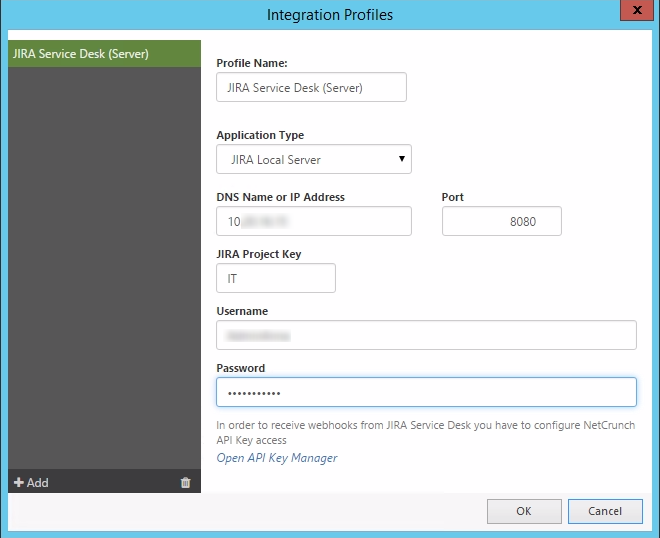
Create an alert that sends tickets to JIRA Service Desk
To allow NetCrunch to utilize the integration, it's necessary to create an alerting script (or edit the already existing one). Follow the steps below to create a new alerting script.
- Click Monitoring Alerting Escalation Scripts
- In Alerting Scripts Window click Add Alerting Script
- Click Add and select Action to Run Immediately
- Click Integrations tab and select JIRA Service Desk Ticket
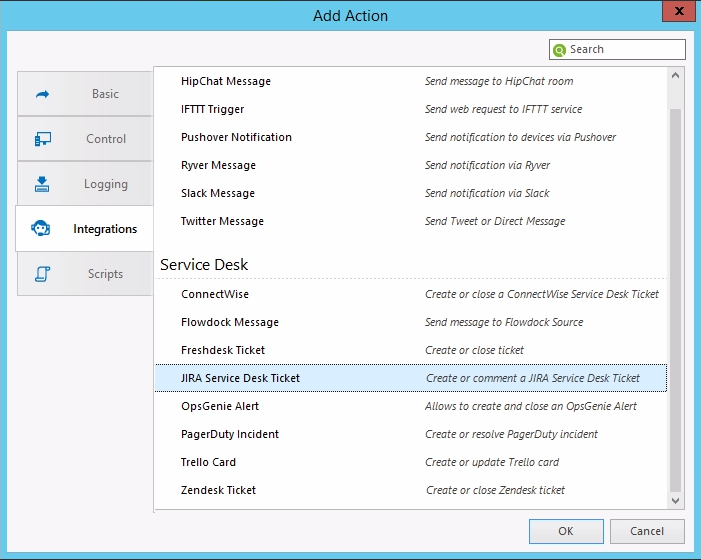
A new window will appear without much to configure. NetCrunch will load the different Request Types that are configured in your Service Desk. The Request Type chosen must contain the following fields: Summary, Description, and Priority, otherwise, the alert cannot be sent properly. For example, create a specific Request Type for NetCrunch alerts in JIRA.
Test creating tickets by clicking Test. A small window with the test procedure will appear, and if everything has been configured properly, the test should finish with a "Successfully executed" message, and a test ticket should now appear in the JIRA Service Desk where NetCrunch should send the messages.

This procedure will not work with the "Comment Ticket" operation. To test the "Comment Ticket" operation, you need to create an alerting script with "Create Ticket" operation as an Action to Run Immediately, and the "Comment Ticket" operation as Action to Run on Alert Close. Then select a node and create an alert (for example Node Monitoring Disabled) to test and assign the alerting script to this alert. The following steps explain how to create a "Node Monitoring Disabled" alert for a single node.
- Right-click the node where you want to create an alert
- Select the Node Settings and click Alerts&Reports in the node settings window
- Click Add Alert, select the Basic tab and choose Node monitoring is disabled
- Right-click the new alert and select Assign Predefined Alerting Script Your Script name
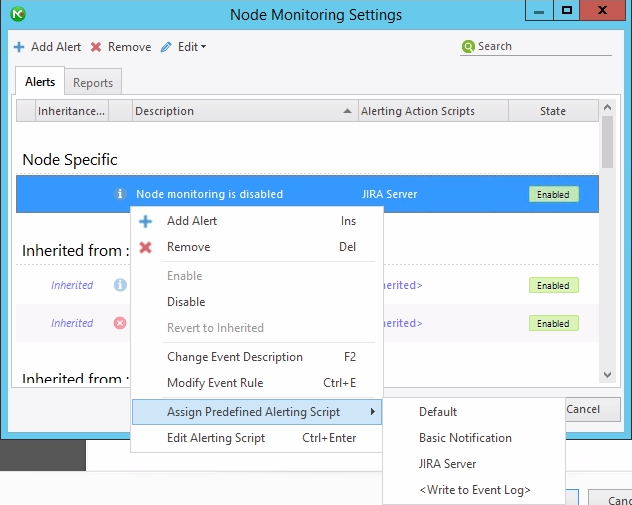
If you now trigger the alert (Disable the node monitoring), you will create a ticket in the Service Desk. If this alert is closed (node monitoring enabled), the JIRA ticket will be commented on. If such an alerting script is attached to various alerts, NetCrunch will send tickets to JIRA each time when the given alert is triggered.
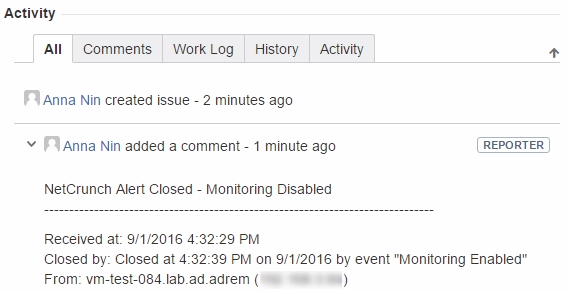
WebHooks (Two-way-integration)
JIRA Service Desk is one of our many two-way-integrations. You can configure a WebHook that sends information back to NetCrunch when the ticket is closed in JIRA so that the alert in NetCrunch is closed as well. This does not resolve the problem which caused the alert, but it will close the alert generated by NetCrunch (i.e. Node is still down even though the alert is closed).
To receive WebHooks from JIRA you need to configure the NetCrunch API Key access. To do so, go to the JIRA Integration Profile and click "Open API Key Manager". Copy the WebHook URL and replace the [Web_Access_address] with your Web access address (i.e. https://123.456.789.0/ncinf/rest...).
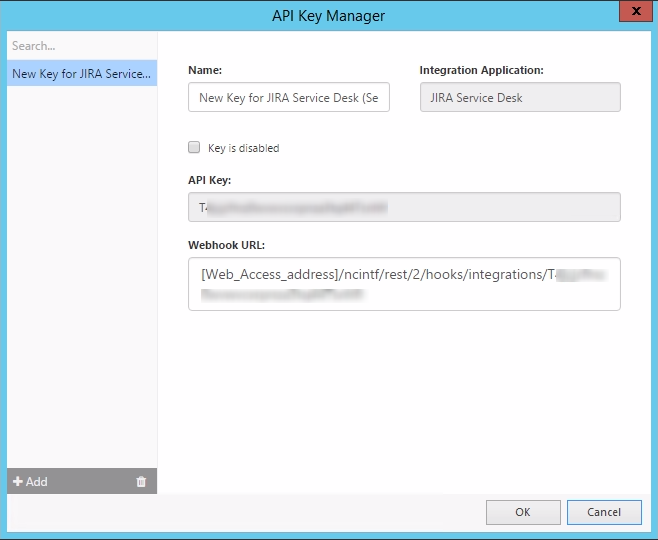
Go to JIRA, select the gear icon next to your profile picture and select System. Scroll to advanced and there select WebHooks. Create a new WebHook using the URL with your replaced Web_Access_Address in the field for the URL. To make the WebHook more specific, add [issuetype = "{NetCrunch Alert Type}"] to the "Events" section and tick under Issue the boxes: "updated" and "deleted".
Save this WebHook. Now every time a ticket of NetCrunch with the selected Issue type is closed in JIRA, the respective alert in NetCrunch will be closed as well (the problem still exists, just the alert for this problem is closed).

- [19.05.2020]How to send tickets to Service Desk Plus
Service Desk Plus is a platform that can help you track the resolution of various cases that affect your business. This article will show you how NetCrunch integrates with Service Desk Plus.
- [20.04.2020] Integrating MessageBird with NetCrunch
MessageBird is a cloud communications platform that allows sending SMS notifications among other things. This article will help you configure NetCrunch to send SMS/text message notification through MessageBird.
- [14.12.2018]How to send NetCrunch notification messages to Microsoft Teams
Microsoft Teams is the digital hub that brings conversations, content, assignments, and apps together in one place. This article will help you configure NetCrunch to send notification messages right into the Microsoft Teams channel.
- [10.12.2018]How to send NetCrunch notification messages via Amazon Simple Notification Service
Amazon Simple Notification Service is a web service that enables applications, end-users, and devices to instantly send and receive notifications from the cloud. This article explains how to configure NetCrunch to send notification messages via Amazon SNS.
- [29.11.2017] Converting NetCrunch alerts into tickets in the Mojo Helpdesk
View step-by-step instructions on setting up your NetCrunch to send tickets to your Mojo Helpdesk.
- [04.11.2017] Integrating NetCrunch with Clickatell SMS gateway
This article will show you how to configure NetCrunch to work with Clickatell text messaging platform.
- [16.10.2017] Using NetCrunch to create tickets in LiveAgent Helpdesk
LiveAgent is one of the most popular helpdesk software for SMBs. This article will explain and show how to set up two-way integration between NetCrunch and LiveAgent Helpdesk.
- [25.09.2017] Sending NetCrunch alerts to Ryver
For companies who do not want to use Slack as a chat, Ryver is a good alternative. It's a free communications tool that needs little to no configuration to get started with. This article will explain how to configure NetCrunch to send messages into a Ryver Team chat.
- [07.09.2017] Sending NetCrunch notifications with Pushover
If your company uses Pushover for business communication, you can now easily make NetCrunch part of your communication within Pushover. Pushover sends the received NetCrunch notifications directly to your specified devices via the Internet. This article will focus on how to configure NetCrunch for this integration.
- [17.08.2017] Sending NetCrunch alerts in Flowdock
One of the new features in NetCrunch is the possibility to integrate with Flowdock and to create tickets in the Flowdock Inbox for alerts. This article explains how to set up and configure a Flowdock integration.
- [18.07.2017] Forwarding NetCrunch alerts to OpsGenie
NetCrunch alerts can happen at any time, but sometimes they need the attention of someone who is not the NetCrunch user. With OpsGenie those alerts will be posted to OpsGenie Alerts Page as tickets and can trigger Notifications to the email address or the mobile as an SMS (text message), voice message, or mobile app. Here we will show you how to configure a NetCrunch integration with OpsGenie.
- [12.06.2017] Creating Freshdesk tickets from NetCrunch alerts
Integrating NetCrunch with the help desk tool that you are already using is possible without additional programming. In this article, we will explain how to set up your NetCrunch to convert alerts into tickets in your Freshdesk Service Desk.
- [16.05.2017] Forwarding NetCrunch alerts to HipChat
When an important alert comes up, sometimes it's beneficial for that alert to be sent directly to the person best suited to fix the problem. This can be achieved by integrating NetCrunch with a team collaboration system, such as HipChat. See how to configure your NetCrunch-HipChat integration.
- [12.04.2017] Sending NetCrunch alerts as tasks to Asana
Asana is a web-based application to help you make the planning and execution of your projects much easier by breaking them down into tasks. In this article, we will describe how to configure your NetCrunch to send alerts as tasks directly into your asana Projects to enable your team to resolve them as part of their asana Projects.
- [01.03.2017] Integrating NetCrunch with Connectwise
It is usually more convenient to integrate NetCrunch with the system that you are already using. This is the reason we have created an integration with Connectwise, a very detailed and comprehensive Service Desk. This article explains how to set up NetCrunch to send tickets to your Connectwise Service Desk.
- [11.02.2017] Sending NetCrunch alerts to Freshservice
Next to Freshdesk, there is another Service Desk that helps you keeping track of your Problems. Freshservice is a Service Desk especially created for your IT-Department to react to internal IT issues and to promote them to problems if they are constantly reoccurring. This helps your IT Department to find the source of the problem and eliminate it quickly. This article will explain how to configure NetCrunch to send tickets to your Freshservice Service Desk.
- [19.01.2017] Trigger IFTTT actions with NetCrunch alerts
See how to set up your NetCrunch IFTTT integration and create an IFTTT Recipe.
- [15.12.2016] Creating tickets in JIRA Service Desk (Cloud application) with NetCrunch
See how you can configure your NetCrunch to forward alerts and convert them into tickets in the JIRA Service Desk hosted in the Atlassian Cloud.
- [30.10.2016] Sending Tweets and Direct Messages on Twitter with NetCrunch
In some cases you need an efficient way to quickly let your users know that your service is temporarily unavailable or is back running. The fastest way to inform them is usually via your social media channel. Now NetCrunch is able to do this automatically: this article will explain how to configure NetCrunch to send a public Tweet or a direct Twitter message from your maintenance staff to all or selected Twitter followers.
- [10.10.2016] Integrating NetCrunch with Zendesk helpdesk
This article will show you how to configure NetCrunch to Integrate with the Zendesk helpdesk.
- [05.09.2016] Sending NetCrunch alerts to PagerDuty
See how you can configure your NetCrunch to forward alerts and convert them into incidents in the PagerDuty
- [30.01.2018] How to send tickets to JitBit
JitBit Helpdesk has become quite popular recently. Due to its popularity, we decide to add the integration with JitBit into NetCrunch. This article explains how to configure NetCrunch to send tickets to JitBit.
- [20.12.2017] How to send alerts to AlertOps
AlertOps is a major incident management system that helps IT Operations manage and optimize their alerts. This article will show you how to enable integration and send alerts directly from NetCrunch into AlertOps.
- [05.01.2018] How to send SMS/text messages via SMSEagle gateway
SMSEagle is a hardware SMS Gateway. NetCrunch can use it to provide SMS-based notifications. This article will explain how to configure and utilize this feature.
- [08.08.2016] Sending NetCrunch alerts to Slack channel
You can use NetCrunch to send notifications and messages to various web services. In this article, we will explain how to configure your NetCrunch to send messages to a Slack channel.