Monitoring Backup files
Backups are a vital part of any network infrastructure- they can contain personal data files, configurations or any important data. NetCrunch can help you track if backups are successfully created and if files are present in the designated directory
Pre-Requisites
This article will show you how to monitor backup files created by Cobian Backup but this instruction can be applied to any backup software, no matter whether it's built-in into the system or it's an external application. If the output of the backup software is a file that can be accessed by NetCrunch - you are good to go.
The main requirement for monitoring backup file is the accessibility of the backup directory for NetCrunch.
Monitoring Directories
Folder sensors can be used to monitor the content of the directory and directory itself.
This article will focus on monitoring backup files - and to be more specific, we will monitor to check if the new backup file hasn't been added in the designated time range. The node (device or virtual machine) where backups are stored needs to be part of NetCrunch Atlas.
Adding Folder Sensor
- Open settings of the node where backups are held
- Add new monitoring sensor - search for Folder sensor or click on Folders & Files category and pick it from there.
- Pick proper protocol - if it's Windows, a simple share can be used, but it depends on the configuration of the server. This article will use a 'Windows' backup example, therefore it's a Windows Share.
- Set a path to the directory where backups are stored.

- Use 'Test' in the top right corner to confirm that the directory is accessible for NetCrunch.

With this easy setup, the sensor is almost ready to go.
Alerting setup
In this particular scenario, we want to be alarmed only if the new backup file is not added within a designated time range (12:30 PM and 1:00 PM every day).
Adding Alert
In the sensor configuration:
- Click on 'Add alert'
- Select 'New Alert on Folder Content'
- Select Alert on 'New file added'
- Set proper file mask - you can use wildcard here - so the name can be like *.7z (All files with 7z extension for example)
- In 'Trigger Alerting Actions On' select the "Event not happened in the time between' option and enter your time range (you can use advanced settings if backup times are different on different days of the week).

- Save everything.
The sensor is now good to go.
Result
As a result, NetCrunch will inform you about missing backups or backups that took too long to complete (backups could be either bigger than expected, there may be a problem with saving the file, or with the backup software itself.
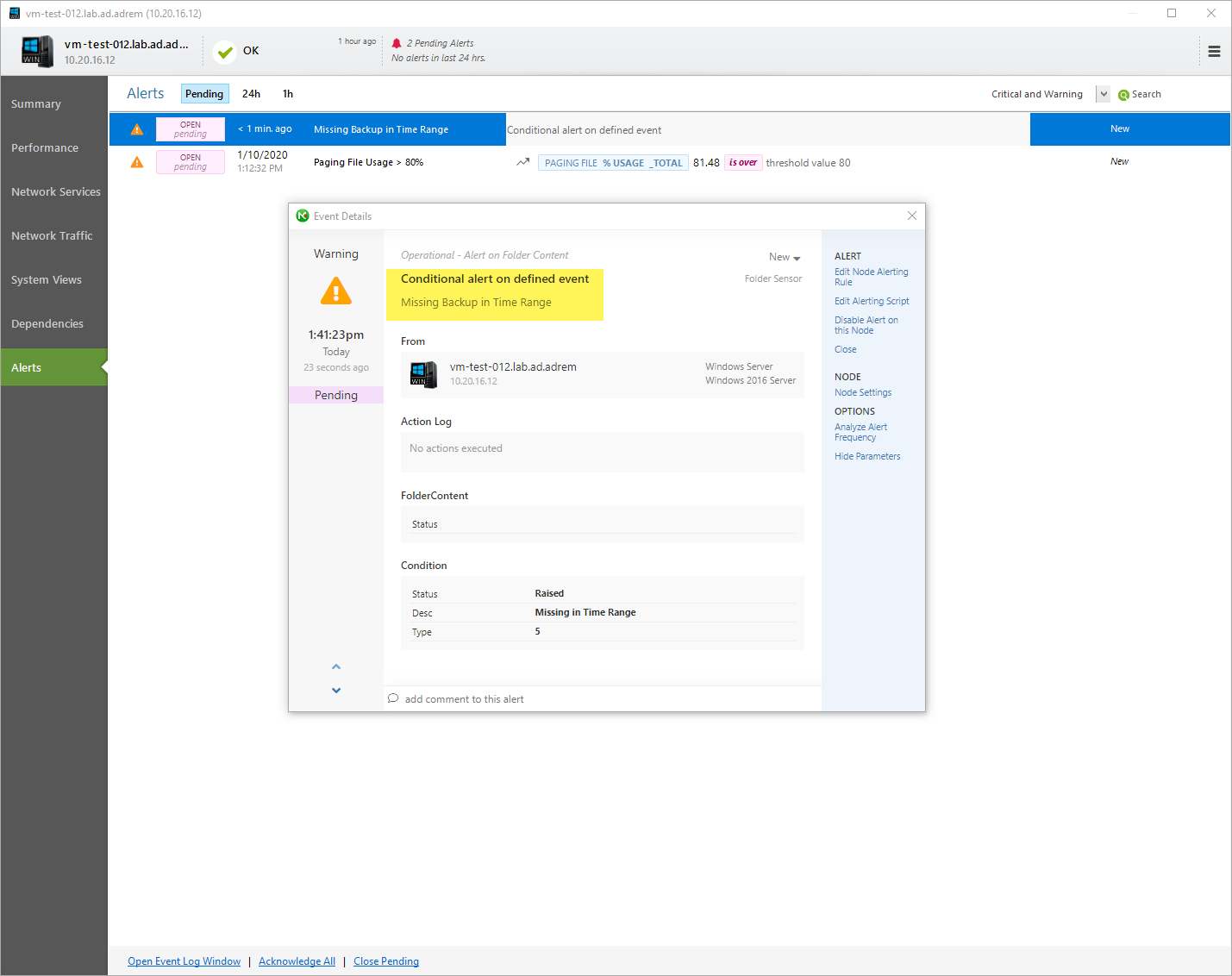
- [18.06.2020]How to monitor failed login attempts in Linux
One of the things administrators often do is check multiple failed login attempts in Linux. Monitoring them allows you to assess whether illegal or unwanted attempts to our network have occurred. In this article, we will show you how to track it automatically using NetCrunch.
- [21.02.2019] Monitoring of Windows Updates and Pending Reboots
Updates are essential to keep network infrastructure safe and solid, NetCrunch 10.5 provides new functionality that allows monitoring of update status, missing updates, and failed installations. It can also notify when the system is running for too long without installing updates. This article shows how to check which updates are available and how to set these two essential sensors.
- [18.10.2018]Folder monitoring in NetCrunch
Learn how to set NetCrunch to watch over a given folder - its size, number of files inside, and other aspects that are worth monitoring.
- [10.05.2018]How to use NetCrunch data parsers with REST sensor
See how easy it is to use REST sensor in NetCrunch to get any data, and process it with parsers for counters and statuses. It can be added to any view as a widget for live visibility.