Folder monitoring in NetCrunch
Learn how to set NetCrunch to watch over a given folder - its size, number of files inside, and other aspects that are worth monitoring.
Folder monitoring on different systems
NetCrunch Folder monitoring supports three protocols:
- FTP
- SSH
- Windows
Therefore, folder monitoring can be done on all systems without any problem. The configuration of the sensor is slightly different for each protocol:
- FTP offers connection via FTP or FTPS
- SSH offers two access type - SFTP or Bash
- Windows OS has no extra configuration - if the folder is located on the same machine where NetCrunch is installed, a normal path with drive letter can be used e.g.
C:\MonitoredFolder\. If the folder is located on a remote host, a shared path needs to be used. Depending on the configuration of shares, it may look like:C$\MonitoredFolder
The best part about NetCrunch sensors is its testing - by clicking an icon in the top right corner you can simulate how the sensor will work - it will instantly inform you whether the folder is reachable (or not).
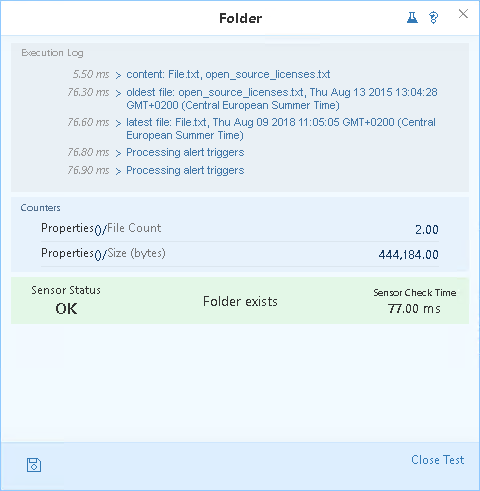
Alerts and counters
Default alerting set on the sensor consist of the following rules:
- Folder does not exist
- Authentication Error
- Connection Error
- Folder Access Error
These alerts are very basic for folder monitoring. Due to the nature of such monitoring, there are many more that can be set.
Additionally, NetCrunch can detect whether:
- Folder is empty
- Folder is not empty
- Folder exists
Alerts that can be set on the folder content are:
- File removed
- File exists
- File doesn't exist
- New File added
- Last modified file in the folder
- Oldest file in the folder
All of the alerting triggers above can be triggered by providing the exact file name or file mask (wildcard). Additionally, for Last modified and Oldest files - it's mandatory to set time in minutes/hours/days.
By default NetCrunch monitors two counters in the folder:
- Number of files in the folder
- Total size (in bytes) of files in the folder. (Files in sub-folders are not counted)
- [06.07.2018]Analyze Windows failed login events with a custom log view
Use NetCrunch to monitor and display failed logon activity on all Windows machines in your network by monitoring Windows Event Log.
- [12.02.2018]Process Monitoring with NetCrunch WMI Sensors.
Learn how to configure a node-specific WMI Object sensor to monitor a specific Windows process and generate an event when the process is restarted. This sensor-based monitoring strategy leverages the uniqueness of PID, against the generic name of a process.