Printer monitoring in NetCrunch
Use NetCrunch printer sensor to get information about the status of the printer and the ink level.
Pre-Requisistes
Printer sensor requires SNMP to be enabled on the printer, make sure that SNMP is enabled on the printer node and the proper credentials are used.
Add Printer sensor
- Open node settings of the printer node.
- Click on + Add Monitoring Sensor
- Printer sensor is located in the Other category, but it's easier to use the search feature.
- By default, NetCrunch will use default SNMP profile - if it's different for some reason, set the proper SNMP profile to be used by the sensor.
- Test Sensor in the top right corner.
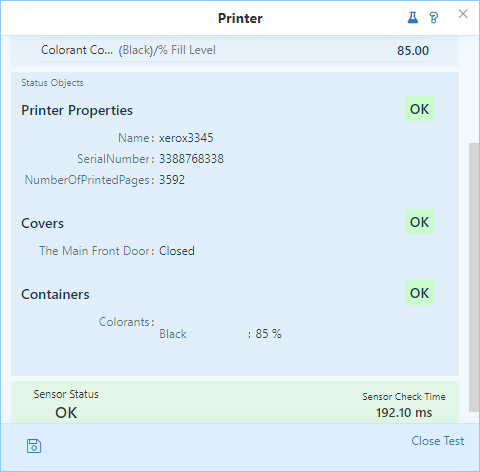
The default configuration is enough to cover all basics of the printer monitoring.
This sensor detects whether the printer uses color or black ink only, and it will monitor the status of all printer covers and paper trays without any additional configuration.
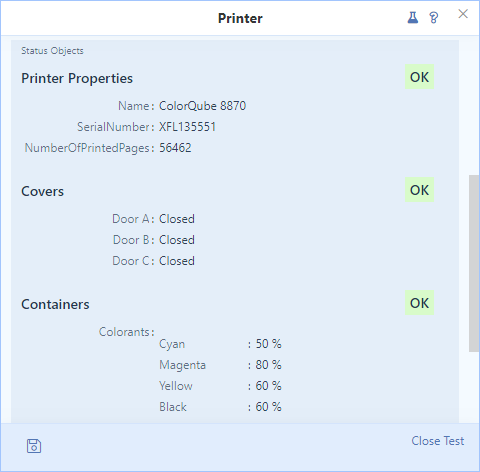
When NetCrunch detects a problem, an alert is generated and it will include all important information read directly from the device.
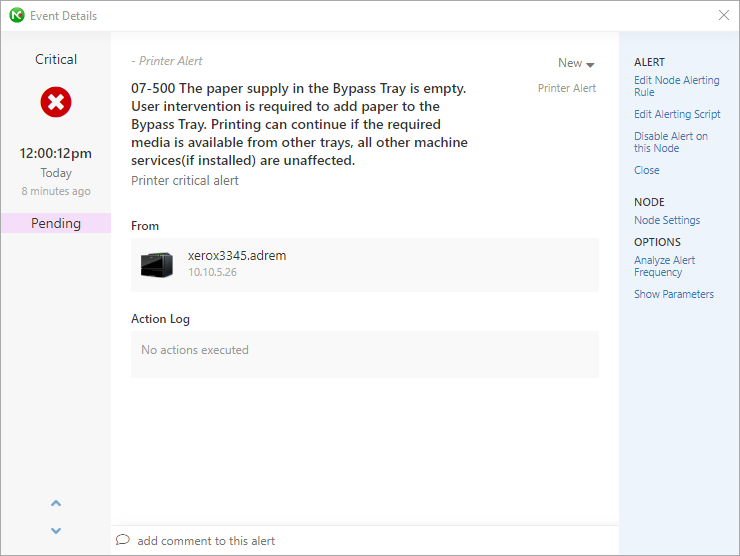
- [25.06.2018]How to start monitoring of new SNMP device with NetCrunch
Is your device monitorable? Read the article to learn how to approach configuring monitoring for a new device.
- [05.04.2017] Using NetCrunch to track Port Security status of Cisco switches.
Cisco port security is a great feature to make your network safer. Learn how to configure NetCrunch to display the status of Cisco Port Security on the switch interfaces.
- [21.04.2016] Monitoring External Events in NetCrunch
Using multiple tools to catch every SNMP trap or SYSLOG message might be hard. NetCrunch simplifies this task with the External Events window and lets you fine-tune your log and SNMP monitoring:
- [07.04.2016] Optimizing SNMP Monitoring in NetCrunch
This article will explain reasons for most common SNMP monitoring problems, describing ways to fine-tune SNMP monitoring settings in NetCrunch. Learn how to monitor without stressing your SNMP device.